The PS5 not turning on with the white light of death issue is terrifying, and many players had said that they first assumed their system was damaged or had become bricked when they first encountered the problem. You turn on the console, and the screen flashes in and out with white light but no image.
The PS5’s light may also go orange to indicate Rest Mode (which, for the time being, we should probably avoid).
If the light on your PlayStation is white, then what does it clearly show?
When you switch on your PlayStation, a blue light will appear throughout the startup process, and then a constant white light will appear after the system has properly booted. You’ll see the white light blink on and off when you push the PS5’s shutdown button.
But don’t worry, because I’ll explain what that white flashing light on your PS5 means, why it’s happening, and how to fix it before the problem gets even worse in this helpful article!
If that is what you are after, then let’s get started.
What Does White Light Mean on PS5?
Learning how the PS5 light bar works before making any adjustments is necessary. I can imagine how frustrating it would be if you were unable to determine the cause of your PS5 issues.
A blue light will appear on the front of the PS5 during startup before changing to a constant white. However, if your PS5’s white light begins flickering and the TV screen remains black, the console is frozen and will need treatment.
If the PS5’s orange light begins flashing, it has entered Rest Mode. Depending on one’s own perception, this light might be seen as yellow or amber. After a few seconds, perhaps the console light won’t flicker and will stay a steady orange.
The screen becomes a solid orange colouring when the PS5 is in standby mode. The console’s low power consumption during sleep mode makes it ideal for recharging controllers and installing updates without interrupting gameplay. To wake the console from sleep mode, press and hold the PS Button on a controller that has been synced with the system through USB or via prior linking.
Having a steady white light on your console indicates proper functioning, whereas a flickering light that goes out after being turned off indicates that the console has been turned off.
A white PS5 light might be caused by a variety of different issues, including a faulty cache file, database problem, obsolete system software, incorrectly adjusted settings, or a faulty system file.
There have been reports of this happening when gaming or installing games like Call of Duty Vanguard, Elden Ring, Warzone, and others, and it may have begun after the console was placed into rest mode. Putting the console on a new screen, such as a TV or monitor, has been mentioned by a few as the cause of the problem.
The great news is that I’m going to teach you various tried-and-tested solutions to fix the ‘PS5 not turning on white light’ blinking problem in the next part, and I am convinced that one of these methods will work for you.
How To Fix PS5 Not Turning On White Light Blinking Issue
Error codes popping up often on a brand new console are a serious issue. However, this is quite typical with the launch of a brand-new gaming system. But the hardware and software of game consoles have become more stable after a few years have passed.
That’s why so many people put off buying a console until a year or two has passed. However, doing so removes the sense of exclusivity of owning a console. You already own a PS5, and I know that despite the technical issues, you are not even somewhat sorry you made the purchase. Not to worry, however; the issue is simply solvable. If you follow the steps in the tutorial, you’ll have your PS5 up and running in no time.
Test all cables, especially the power cable, to ensure they are in good working order before further troubleshooting. Make sure they all function by trying them out on various gadgets.
If your PS5’s white light is blinking and it won’t turn on, you can get it to turn back on by performing one of these procedures: power cycling the PlayStation, rebooting it from the safe mode menu, rebuilding the console database and removing the system cache, upgrading the system software from safe mode, resetting it to factory defaults, or restoring the default settings.
I will now explain how to apply these methods in the following part:
1. Perform a force Shut Down
It’s possible that your PS5 may get hung up during the booting process at times. But a lot of people aren’t aware that they may force their PlayStation 5 to shut down even while the electricity is still on by unplugging it while it’s still connected to the power supply.
The following is a rundown of the procedures for doing a hard shutdown on a PS5:
- Make sure you press the power button.
- Maintain pressure on the power button until you hear a pair of beeps.
- Take your finger off the power button.
After the system has finished shutting down, wait a few moments, then power up your PlayStation 5. To everyone’s greatest hope, the issue will be resolved.
2. Power Cycle Your PS5 Console
Simply doing a power cycle on the PlayStation 5 system is all that is required to rectify the problem of flickering white light on the console, which prevents it from turning on. It is comparable to restarting your console; however, it is somewhat distinct in that it involves an additional step and is more successful in resolving problems of this kind.
By cycling the power on your console, you will be able to clear the system memory and erase faulty cache files, both of which may cause the console to get frozen on a black screen with a white light that blinks.
This process is also known as a soft reset, and just in case you were wondering, your user data, files, applications, games, and settings will not be removed when you do it.
The following is a guide on how to do a power cycle on your console:
- Start by pressing and holding the console’s power button until the white light finishes blinking and the console turns off.
- You must disconnect the power cord from the wall socket in order to do a power cycle.
- Hold on for a minute or two.
- Connect the power cord to the wall switch and turn the power back on.
- The console should successfully boot up and begin functioning after being switched on.
If you find that this solves the problem for you, then that’s fantastic! If that is not the case, then let’s go to the following stage.
3. Restart Your PS5 Console from Safe Mode
Restarting the system from the safe mode menu is another possible solution to the problem of the white light on the PS5 flashing. In order to accomplish this goal, you will first need to put your console into safe mode during the startup process.
Remember: If this approach does not work for you, the following several ways that I will be teaching you will all be done from safe mode. I will show you these methods in the event that this option does not work for you. Due to the fact that the process to enter the menu for safe mode is the same as the one I just completed, I will not repeat it. As soon as you have entered safe mode, I will proceed to instruct you on what steps to take next.
So, in order to enter the safe mode menu on your console, follow these steps:
- To begin, hit the power button on the console’s control panel to shut it off.
- When the system has finished turning off, click and hold the power button again until the second beep is heard (about 7 seconds after the first beep)
- Then continue by plugging the USB cord into the controller (you have to connect with the charging cable).
- If the screen prompts you to hit the PS button, do so.
- In order to access the safe mode menu, press the PS button.
- Choose “Restart PS5” from the current menu.
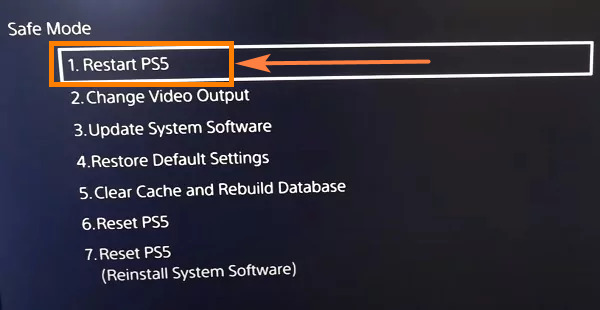
After your console has been restarted, it should boot up properly without being stuck on a dark screen with a flashing white light.
PS5 Is Not Getting into Safe Mode?
If you’re having trouble entering safe mode, most likely because your PS5 shuts down automatically after the first beep, you may try one of these two solutions:
- Just as before, power cycle your console. You may need to wait anywhere from three to five minutes before trying to enter safe mode on your console again.
- Failure of a power cord, HDMI cable, or USB cable is another possibility if it doesn’t work. As a result, you should test the device using an alternative USB cable, power cable, and HDMI cable. You should also recharge the device from a different outlet and plug the HDMI cable into a different port.
Some PS5 owners will no longer see the feared “white light of death” if this is implemented. Let’s move on to the next option if that doesn’t work.
4. Update Your PlayStation 5 Console In Safe Mode
One other solution to the problem of the white light flashing on and off on your PS5 is to update the software that runs the device. Once again, you will need to carry out these steps in safe mode since you are unable to get your console to start up normally under any circumstances. Either by booting it straight from the internet (if your console is linked to the internet) or by utilizing a USB disk (if your console is not connected)
In the event that there is a problem with either the system or the system update, the white light on your PlayStation 5 cannot turn on. If that is the case, the most prudent course of action would be to update the PS5 when it is in safe mode.
The following is a rundown of the procedures to update your PS5 while in safe mode:
- Start up the PS5 in the Safe Mode.
- Take your controller to make your way through the menu.
- Select the option to update the system software.
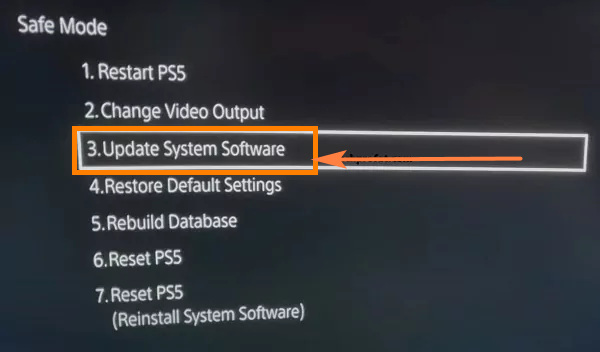
- Select the internet-based update button.
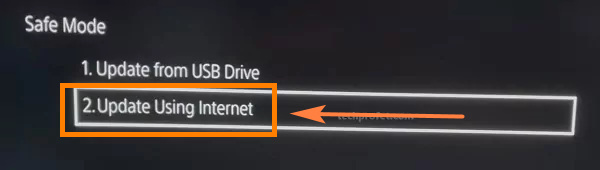
- Please be patient while the update completes.
Following the installation of the update, the PS5 will automatically restart. I hope your situation will soon be resolved.
5. Rebuild Console Database and Clear Cache
I explained before that the flashing white light indicates that your console is stuck, and I also said that this might be caused by mistakes in the database. I am sorry for the confusion. As a direct consequence of this, you may be required to clear the cache on the system and re-create the database in order to resolve the problem.
Once again, this will also be completed through the menu that is accessible when in safe mode.
- To begin, restart your PS5 gaming console into safe mode.
- Once you have entered the menu for safe mode, choose the option to “Clear Cache and Rebuild Database.”
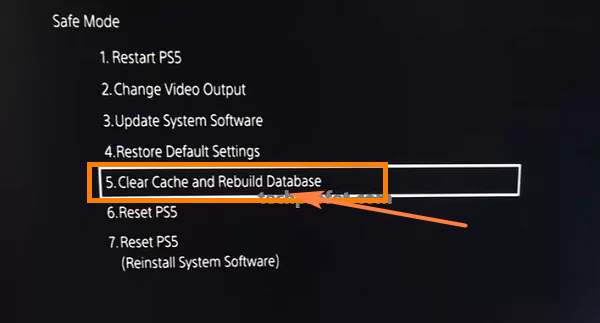
You will find two choices on the next screen: “Clear System Software Cache” and “Rebuild Database.” Choose one of these options to go on to the next step.
- Simply choose the Rebuild Database option.
- Give it the time it needs to finish the procedure.
- Once the process of rebuilding the database is finished, you will need to restart the computer in safe mode and pick the option to “Clear System Software Cache.”
After you have completed all of these steps, you will need to restart your PS5 for the problem with the flashing white light to be resolved. In such a case, you will need to reset the settings on your console to their original state.
6. Reset PS5 In Safe Mode
It’s possible that the problem may only be fixed by returning the PlayStation 5 to the version it had when it was first manufactured. This is obviously the final option you have. If none of the procedures outlined above is successful, you may as well try this one.
The following is a rundown of the procedures required to reset the PS5 to safe mode:
- Shut down your PS5.
- Keep your finger on the power switch until you hear a pair of beeps.
- Plug your Dual Sense game controller.
- Proceed to the Reset PS5 menu ( Reinstall System Software).
- Follow the instructions that are shown on the screen.
- Hold your breath as you wait for the process to be completed.
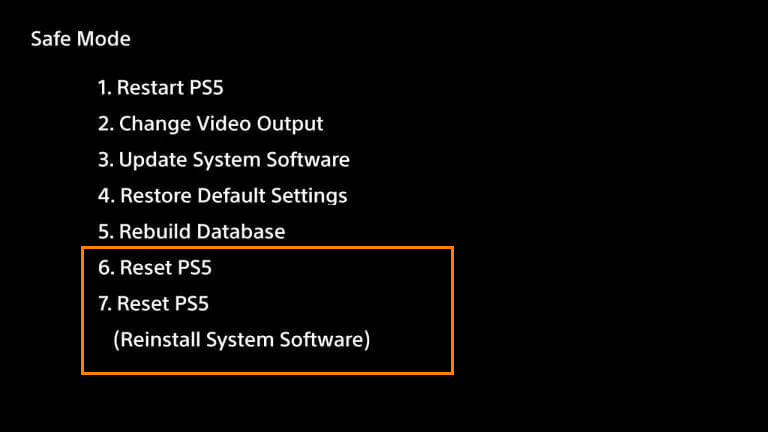
During this stage of the procedure, you must ensure that your PlayStation 5 is not turned off and that its power cable is not disconnected. Any interruption in the power supply might permanently damage the PlayStation 5, rendering it unusable and impossible to repair.
After you’ve finished the reset, perhaps your PlayStation 5 will function as smoothly as it always has.
7. Restore Default Settings in Safe Mode
Restoring your PlayStation 5 system to its factory settings will help resolve the flickering white light if a software problem of any kind caused it or if any of the settings on the device were altered in any way.
In this scenario, each and every one of your settings and configurations will be reset to their original, factory-default state. On the other hand, the data and applications you have stored on your console will not be removed under any circumstances and will stay there.
- Once again, make sure your console is in safe mode.
- After that, choose the “Restore default settings” option. Confirm that you want to go forward with the procedure.
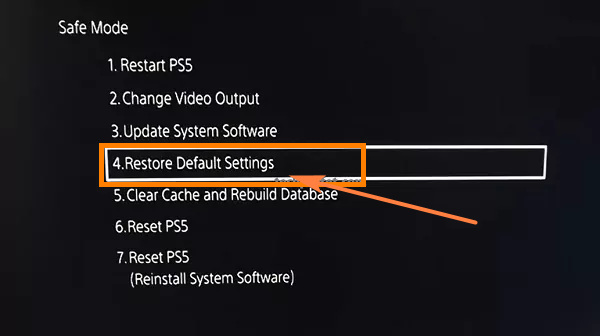
The problem should be solved when the settings have been returned. If this is not the case, go to the next step.
8. Get in Touch with Sony for Fix or Replacement
It is expected that after doing the reset, your console will now function properly. If, despite this, your console is still unable to power on for whatever reason, then it is likely broken, and you will need to ship it to Sony to have it checked out and either repaired or replaced.
You are able to make a request for a free fix for your PS5 console so long as it is still within its manufacturer’s warranty period. You may even receive a replacement. If restarting your console does not work for you the way that it works for the majority of people, this is the most reliable method to have it repaired. It may take a few weeks to get it recovered, but it is the most reliable method to get it saved.
Having said that, in order to make a request for a repair to be completed under the terms of the warranty, you will need to get a return permission and shipping instruction. You may get it by going to https://playstation.com/service or by calling 1-800-345-7669.
Conclusion
When you purchase a PlayStation 5, the fact that it still has faults and issues after all these years might be pretty frustrating. However, I have faith that you will be able to solve this PS5 Not Turning On White Light issue by following the recommendations we gave in this article.