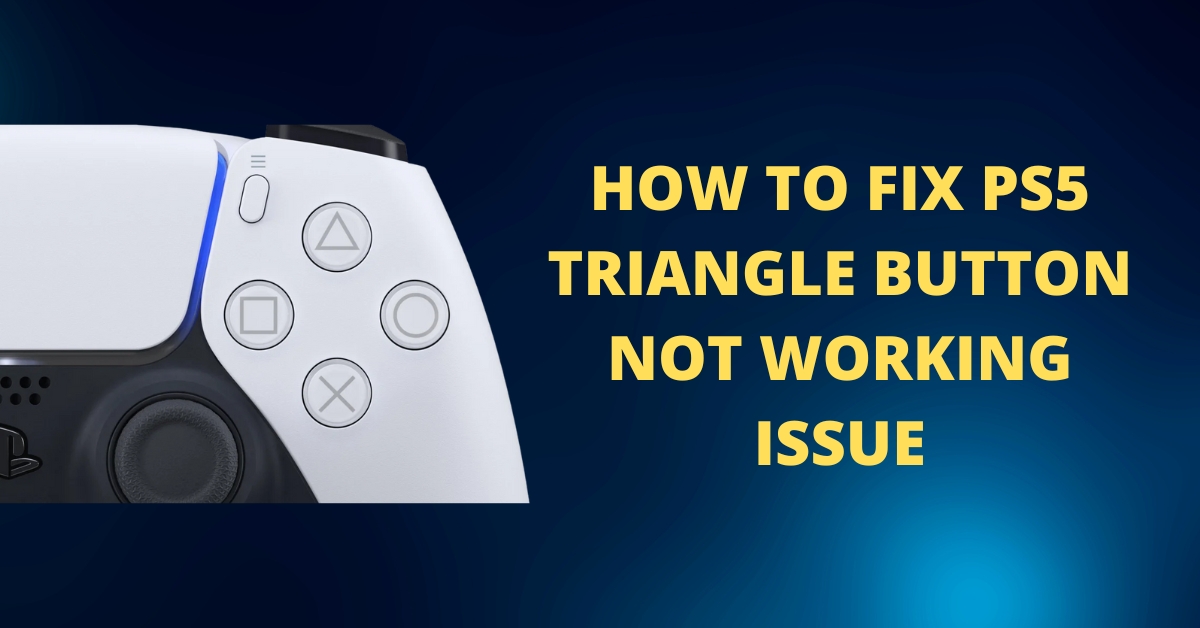The PS5 triangle button is one of the most important buttons on the controller as it is used for a variety of functions in games, such as interacting with objects, opening menus, and more. However, some users have reported that the triangle button is not working properly on their PS5 controller. If you’re experiencing this issue, don’t worry – there are a few things you can try to fix it.
Reasons For The Triangle Button Not Working
The reasons might be for the:
- Software bugs or glitches in the controller
- Dust and debris buildup inside the controller
- Incorrect button mapping
- Hardware malfunction
It’s possible that the excessive dust on the Dual Sense controller of your PlayStation 5 is the reason for the Y button not functioning properly. It’s possible that dirt and debris have made their way into the button and are causing the issue. Dust, which is an unavoidable constant in locations with high humidity, is one of the most formidable opponents you will face.
You won’t have any trouble taking care of your controller. You should take precautions to prevent any dust from getting on your controller. Maintain the highest level of cleanliness with both your hands and the PS5 controller at all times. When you’re not using the controller, put it away so it won’t become dirty.
It is possible to use an alternative carrying bag in lieu of the one that came packaged with your controller if you find one that is suitable for use with it. The controller needs to be swaddled in some kind of fabric as I have suggested. Utilizing a cloth designed specifically for collecting dust is the approach that I go with since it is both quick and uncomplicated to carry out.
If there is a buildup of dust inside of your PS5 controller, the sticks on the controller might become unresponsive and wander. If pressurized air is forced into the thumbstick, it has the potential to assist remove some of the dust that is contributing to the problem.
How to Fix The PS5 Triangle Button Not Working Issue
I am quite aware of the amount of struggle you are experiencing with your DualSense controller. Now that we have discovered the reasons, let’s begin the process of troubleshooting.
The following is a list of the procedures that need to be taken in order to repair the PS5 triangle button not working:
1. Reset your PS5 controller:
To do this, turn off your PS5 and unplug the controller from the console. Then, press and hold the PlayStation button and the Share button simultaneously for at least 3 seconds until the light on the controller starts flashing. Release the buttons and reconnect the controller to your PS5. This should fix any software issues that may be causing the triangle button to malfunction.
2. Clean The Button:
Over time, dust and debris can build up inside the controller, causing buttons to stick or not work properly. To clean the triangle button, use a small brush or toothpick to remove any debris from around the button. You can also use compressed air to blow out any dust or debris that may be inside the controller.
Sometimes, the triangle button may not be working properly because it is mapped to a different function. To check the button mapping, go to the settings menu on your PS5 and select “Devices” and then “Controllers.” Here, you can view the button mapping and make any necessary changes.
4. Reboot the Console
It’s possible that the software bug is preventing your controller from operating properly. So a simple reset of the console could cure it.
The following is a rundown of the procedures for restarting the PS5 console:
- Head over to the control center.
- Simply choose the power icon from the menu.
- Choose your power options.
- To restart your PS5, press the X button.
Now switch on your console once again, and examine the button to see if it is operational or not. If the Y button on your controller is still unresponsive, go to the next procedure.
5. Clean your Controller
The first thing you should do is remove the power supply from your controller, and then switch it off. After that, wipe the analog stick as well as the buttons by using a cotton swab or a soft cloth that has been soaked with rubbing alcohol. Pay particular attention to the bottoms of the buttons. While you are cleaning, you should move the stick around so that you may cover more land. Continue in this manner until you reach the second analog stick of the controller. Proceed to the next step after the alcohol has been allowed to dry completely.
6. Contact Sony customer support
Or you can also take your controller to a repair shop for further assistance. If none of the above solutions work, it may be an issue with the hardware of your PS5 controller. In this case, you may need to contact Sony customer support or take your controller to a repair shop for further assistance.
FAQs:
How do I know if my PS5 controller has a hardware issue?
If the triangle button continues to not work after trying the above solutions, it is likely that there is a hardware issue with your controller. Contact Sony customer support or take your controller to a repair shop for further assistance.
You can try to fix the issue by resetting the controller, cleaning the button, and checking the button mapping. However, if the problem persists, it may be a hardware issue and you should contact Sony customer support or take your controller to a repair shop for further assistance.
Conclusion
The triangle button is an essential part of the PS5 controller and it is frustrating when it stops working. However, there are several solutions that you can try to fix the problem, including resetting the controller, cleaning the button, checking the button mapping, and seeking professional help. If you follow these steps, you should be able to get your triangle button working properly again in no time. Remember to keep your controller clean and check the button mapping regularly to prevent any issues in the future. If the problem persists, you should contact Sony customer support or take your controller to a repair shop for further assistance.