The PlayStation 5 DualSense controller has a lot of cutting-edge technologies, but it still suffers from the age-old issue of stick drifting, despite its great specs and futuristic bells and whistles.
Fortunately, we can, and we provide a variety of debugging methods and potential fixes to ensure that your characters don’t wander to their deaths by accident.
Those of you who possess a PlayStation 5 may be familiar with a phenomenon known as “stick drift” on the controller. It’s when the controller’s joystick shifts position on its own without your input. This is a common complaint among gamers and may significantly hinder their experience.
This post will explain why your PS5 is stick drifting and what can be done to fix it. Along with our troubleshooting advice and commonly asked concerns, we will also give detailed instructions on how to fix PS5 stick drift.
Since this issue is likely to grow more widespread as the PS5 ages and the DualSense controllers see some wear and tear, several possible solutions are provided below.
How to fix PS5 Controller Stick Drift
There are a few potential solutions to PS5 controller stick drift, so check them out and see whether the problem is resolved.
- Make sure you’re using the latest versions of the console and controller (yes, your controller gets software updates, too, now). The process should be automated, but you can always double-check in the menu for new versions.
- If it doesn’t work, you can always try resetting your controller. Paper clips or other long, thin objects work well for inserting into the DualSense’s tiny hole at the rear and holding in place for the required five seconds. You will, however, need to re-link your PS4 controller to the PS5 through USB.
- If the trigger effects are too strong, try dialing them down in the controller’s settings.
- Restart the controller’s Bluetooth connection by turning it off and on again in the settings menu.
- In-game, you may change the threshold at which input is detected. When the thumbstick is in this position, movement is not detected, and light drift is eliminated. However, this is something that can only be accessed in the configuration menus of certain titles, such as Call of Duty: Modern Warfare 2.
- Make sure the DualSense controller, and especially the area around the joystick base, is clean by wiping it down with a damp cloth and a little isopropyl alcohol cleaning. Your controller’s performance may suffer if dust and grime build up beneath the joysticks.
- If you find yourself consistently aiming your joystick in the same way, lifting and turning them may assist in re-center the mechanism and fixing the problem.
You can also read How to Fix PS5 Mic Echo.
Now let’s take a look at the detailed solutions:
1. Clean Your DualSense Controller Properly
Your controllers will last much longer if you start cleaning them regularly. To think that your hands won’t become sweaty when you’re gaming is ridiculous. It will leave a sticky film on your gamepad. It finds its way into cracks, beneath the shoulder triggers, behind the face buttons, and anyplace else there is a divot.
This implies that the thumbsticks will also become dirty. These crevices are ideal for the accumulation of filth, which might lead to the malfunctioning of your DualSense. Your PS5 controller needs a thorough cleaning, so do just that.
A cotton swab and pure isopropyl alcohol work wonders for this. Get the strongest booze you can get your hands on. Less water means less danger of harm to the internal circuitry. Therefore, a greater concentration is preferable.
Before you start cleaning the controller, make sure it is unplugged and turned off. Failure to do so can cause greater harm. It’s as easy as soaking a cotton swab in alcohol and wiping out each thumbstick and its housing.
On the other hand, you can read How to Fix PS5 Controller Won’t Update Issue.
When cleaning, use just a small amount of liquid. Keep in mind that the thumbstick is the entry point for dirt into the controller. Thus, it is imperative that you rotate the stick around in its chassis and clean the bearing correctly.
In addition, if the DualSense stick is drifting, you may correct it by blowing out any dust or debris that has gotten caught behind the thumbstick. The use of compressed air or a dust blower is recommended. Just blow into the controller and move the thumbstick in complete circles.
2. Lift and Rotate Your Thumbsticks
There may be a tendency for your thumbstick to drift in one way if you play games that need you to repeatedly use and click it in a certain direction for lengthy periods of time.
When this happens, you might try carefully removing your thumbstick from its housing and giving it a couple of good spins before replacing it. The mechanism inside the thumbstick may be realigned in this way, which may assist with the drift on your PS5 controller.
3. Reset and Update Your DualSense Controller
While drifting on the PlayStation 5 is most likely caused by hardware, it’s best to check for and eliminate software problems just in case. Stick drift may be corrected by resetting your DualSense controller if the previous three procedures fail. This requires the use of a paper clip or safety pin.
Before doing anything else, ensure sure your controller is off. Once you’ve done that, place the paper clip or safety pin into the little hole at the rear of your DualSense controller and keep it there for five seconds. You may test whether the problem has been fixed by using the controller again after the reset.
If restarting the controller doesn’t fix the issue, perhaps resetting the Bluetooth connection could. To disable Bluetooth, choose the option to do so from the Settings menu, followed by Accessories, then General, and finally, Turn Off Bluetooth. Your USB cord will be required for this. Finally, make sure your console and DualSense controller have the most recent firmware installed.
If you are die-hard fan of Apex Legend, try reading Apex Legends Lore.
Access the DualSense Wireless Controller Device Software by selecting Settings > Accessories > Controller (General) > DualSense Wireless Controller. The console itself will update automatically, but you may force it by navigating to the menu and selecting System > System Software > System Software Update and then Settings > Update System Software.
4. Get in Touch with Sony Customer Support
Assuming you have your receipt, you may send the DualSense controller back to Sony and obtain a new one for free while the warranty is still active. You only turn to this extreme measure after all other options have been exhausted.
The procedure for requesting a refund may be completed with little hassle. A return may be initiated by visiting the PlayStation.com page dedicated to repairs and replacements. There’s a return tracking feature there, too, so you can keep tabs on your replacement as it makes its way to you. The link is https://hardware.support.playstation.com/.
Choosing the DualSense option will lead you through a series of questions to help identify the problem and initiate the return process.
Call PlayStation’s customer service at any time if you run into trouble. Just keep in mind that it might take a while before your call is answered.
If You Can’t Fix PS5 Stick Drift Issue, Here’s What to do
There’s a chance you’ll have to get in touch with Sony for service or a replacement if you’ve already tried everything else and it hasn’t helped.
If you bought a DualSense PS5 controller in the UK and it breaks within 12 months, and you can provide evidence of purchase, and that you didn’t break it yourself, you should be covered for a replacement.
The PlayStation Repairs website is where you can arrange for repairs or replacements, while PlayStation Support is where you can get more troubleshooting assistance. PlayStation Service and Replacement Promise Details Can Be Found Here.
If your DualSense controller breaks and you don’t have a warranty, you’ll have to pay to get it fixed or replace it.
FAQs
Is it possible to fix the stick drift?
Stick drift may be fixed by either cleaning, calibrating, or swapping out the joystick.
Does the warranty cover stick drift?
Stick Drift isn’t something that would be considered a manufacturing fault. Therefore, it won’t be covered by a guarantee.
Can dropping the controller lead to stick drift?
Damage to the joystick and consequent stick drift might result from dropping the controller.
Conclusion
Stick drift can be a frustrating issue for PS5 owners, but it is a problem that can be fixed. The most common causes of stick drift are dust or debris getting inside the controller and wear and tear on the joystick. To fix stick drift, you can try cleaning the joystick, calibrating the joystick, or replacing the joystick. It is also important to regularly clean the joystick to prevent dust and debris from accumulating, and if you are experiencing stick drift only in certain games, try recalibrating the joystick in those specific games. If all else fails, contact Sony for assistance. Remember, stick drift is not considered a manufacturer defect and is not covered under warranty. But with a little troubleshooting and maintenance, you can get your controller back to working properly and enjoy your gaming experience again.