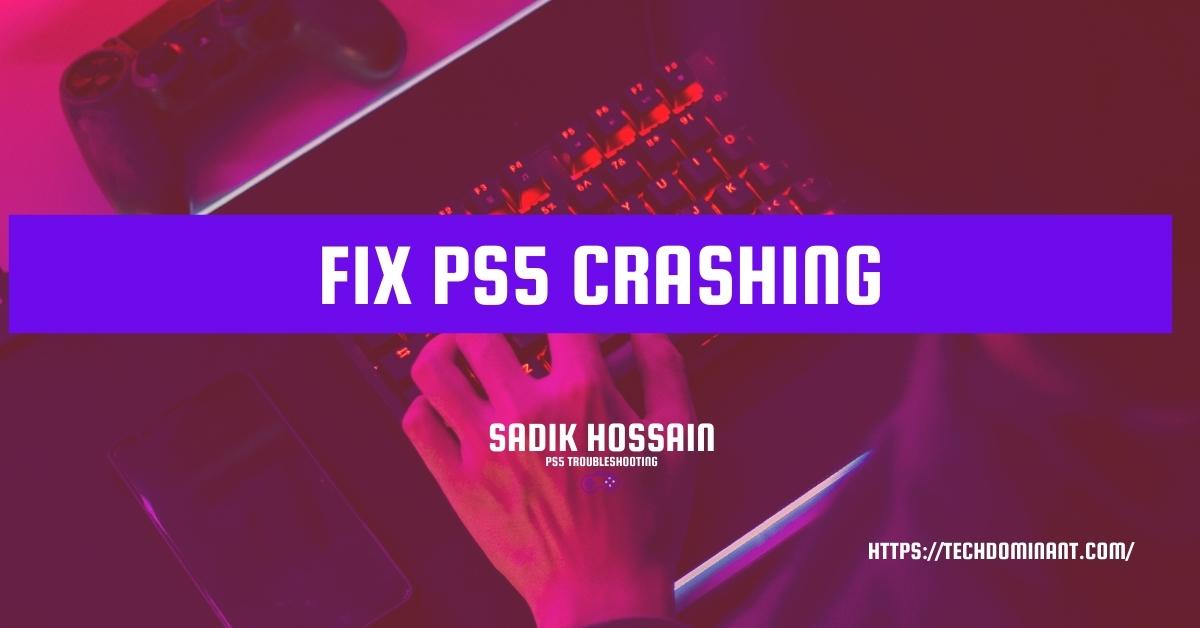It’s become common for PlayStation users to experience crashing ps5, specifically when playing ps5 games. If your console suddenly shuts down for no apparent reason, you are likely experiencing this issue. Unfortunately, there is no official fix for this problem yet, but I am going to share with you a few things to help prevent your ps5 from randomly turning off while gaming.
Why Does PS5 Crash?
So there are a few reasons for getting crash. It can be happened for
- Overheating Issue
- Power issue
- Software issue
- Rest Mode
When PS5 emerged, some PS5 users reported to Sony that their consoles had been shutting down automatically while playing PS5 games. So when they reached out to Sony, they told the users to restore the database or reset the system or factory reset to fix the crash by risking their data. Cause if you do the factory reset, you will lose all your data.
But it doesn’t work out properly. So I’m going to show you the fixes you can apply for crashing your PS5.
How to Fix PS5 Crashing Issue
The PlayStation 5 (PS5) is the newest edition in Sony’s Playstation lineup, which is widely considered to be one of the most successful and widely used systems for video gaming.
Problems popping up when you’re trying to play a game would be a very annoying experience. A problem that many people are having with their PS5 is that it often crashes, freezes up, or just unexpectedly turns off.
So, we came up with this article where you will be able to fix PS5 crashing problem with ease.
1. FIx Overheating issue
One of the reasons why the ps5 randomly crashes is because it is overheating.
- The fix is to clean the fan, the dust collectors, and the heat sinks (do not unplug the fan because the wires are very fragile, just put the fan on top of the PlayStation).
- Flash a flashlight inside the PS, and you will definitely see the dust. You will need A toothbrush, a cloth, preferably a microfiber cloth, Toothpick, and A long, very thin stick. Clean the heat sinks and the fan with the toothbrush.
- Clean the dust collector with the toothpick and the long stick. (After you remove the fan, look inside, and in the bottom right corner, you will see some holes; those are the dust collectors. Try to remove the clogged dusk from every hole).
- Another thing you can do if you have a dust issue is just go around the edges with a vacuum to suck out any loose dust. You don’t even need to touch your PS5 if your vacuum really sucks; it will pull that edge dust right out.
If you are still having this problem with overheating, your PS5 needs more ventilation. Lay it down and take the front panel off, especially if you have the older model of the ps5. It might not be the most aesthetically pleasing, but it works. Trust me; the more airflow you have, the more unlikely it will overheat and turn off.
2. Fix For Power Issues
Sometimes your PS5 might crash because of the power up down or the voltage problem.
- So the first method for you is a simple tip. So you need to unplug all the cables, double-check them, and power cycle your PlayStation pod. Now you can leave this unplugged for one minute, or you can leave it unplugged for up to 20 minutes, depending on how long you really want to wait. It could be the best course of action would be to completely power cycle.
- After that, plug everything back in and pay attention again to your power cord and make sure that it is firmly plugged in and it’s all the way inside; otherwise, it won’t have a good connection, and it won’t power on. In this way, you can fix the power issues.
3. Software Issue
Your PS5 can crash for some software-related issues. I will tell you how you can fix it.
- So firstly, you need to power down your PS5 completely. To do this, hit the home button and close all your games, too, when you’re going to shut down your PS5.
- Hit the home button and click on TURN OFF PS5 (Don’t click on enter rest mode).
- After that, power your PS5 and turn it on in safe mode.
- From safe mode, scroll down to step five Clear cache and Rebuild Database.
- Then click on the number one option Clear System Software Cache. Then hit ok. It’s going to restart your PS5.
- Once it comes back up, power your controller back up and log in. Now that we have done that, it will check and see if anything needs auto-updating. It will auto-update the games you have been playing, and then we will power all the way back down again because there is another step to take.
- So now you need to start your ps5 again in safe mode. Then you need to do the same thing as you did in the first step. Come to the number five option, Clear Cache and Rebuild Database, and click on it.
- After that, you need to click on rebuild database this time. It says it will take a few hours to complete, but it won’t take a few hours. Then it will restart, and you will see your home screen.
- After this, you might find some of your games locked. For this, go to the settings and scroll down to user and account. Then go to the Other option and click on the restore license option. It will take a few seconds.
- Then go to the console sharing and offline Play, and you will enable that. That’s it. All your games will be unlocked.
In this way, you can fix the software-related issues from crashing your PS5.
4. Rest mode
The PS5 does have a program called Rest Mode. Thanks to its power-saving mode, you can download or install a game while using hardly any power from the outlet. The console will automatically activate Rest mode when it is idle, and you are not using it. The aggressive Rest mode is likely responsible if your PS5 crashes out when you are playing a game or simply sitting idle on the Home screen.
Some users also have mentioned that their PS5 crashes when they wake it up from rest mode. Here is what you should do to disable the rest mode to solve this problem.
- Pick System from the settings menu on your PS5.
- The Power saving option. Following that, click Set Time until PS5 Enters Rest Mode.
- Choose Don’t Put in Rest Mode from the drop-down box for both During Media Playback & While Playing Games.
- To check whether the problem is still there, go back to the Home screen and restart your console.
FAQs
What causes the PS5 to crash?
There can be multiple reasons for a PS5 to crash, such as overheating, software bugs, and compatibility issues with certain games or applications.
How can I fix the PS5 crashing issue?
Try troubleshooting steps such as clearing the console’s cache, checking for software updates, and ensuring the console is well-ventilated. Additionally, you can try uninstalling and reinstalling the game or application that is causing the crash.
Will a hard reset fix the PS5 crashing issue?
A hard reset may help resolve the issue, but it is not a guaranteed solution. It is best to try other troubleshooting steps first before attempting a hard reset.
Can a hardware problem cause the PS5 crashing issue?
It is possible that a hardware problem, such as a malfunctioning component or a hardware failure, causes the crashing issue. If the troubleshooting steps do not resolve the issue, it may be best to contact Sony for further assistance.
Conclusion
These are the fixes for the PS5 crash issue.PS5 is young enough. That’s why it has some issues with hardware and software. But Sony is trying to fix these problems as soon as possible.