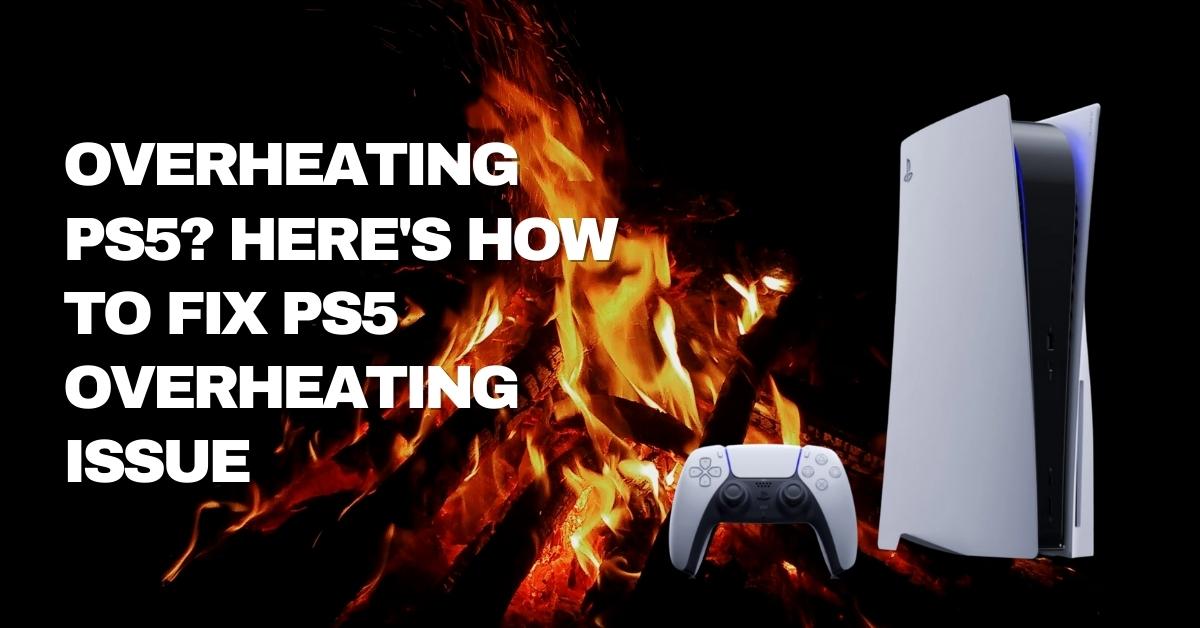Wanna know how to fix PS5 overheating? Because, said the message in your PS5: “Your PS5 is too hot. Turn off your PS5, and wait until the temperature goes down”. It’s likely that your PS5 overheated if you’ve received this error message. But what measures may be taken to avoid this issue?
If you let your PlayStation 5 overheat for too long without taking any action, you risk irreparable harm to its internal components. To avoid this in the future, we’ve compiled this tutorial so you’ll know precisely what to do when you encounter this issue.
As we know, the PlayStation 5 is one of the most advanced gaming consoles on the market, providing players with an unmatched gaming experience. However, with great power comes great responsibility, and the PS5 can sometimes overheat and cause issues while gaming. In this article, we will discuss why your PS5 might be overheating and what you can do to fix it.
How PS5 Deals with Overheating?
Several components within the PS5 work together to keep the console cool. The PS5 has a 120mm fan located within. You’d be correct in thinking this is on the substantial side. Because of its massive size, this fan can spin at a more sedate pace while still successfully cooling your console, so it won’t wake the neighbors.
A heatsink is included inside the PS5 to dissipate the heat that is produced by the system before it reaches the fan. Moreover, it uses liquid metal as the cooling interface for the CPU to guarantee and sustain cooling over time.
It is possible for your PS5 to overheat despite the presence of so many parts designed to prevent this. But, you may avoid this problem by familiarizing yourself with the console’s cooling system.
What Causes PS5 Overheating
There can be several reasons why your PS5 is overheating. Some of the most common reasons are:
- Poor ventilation: If your PS5 doesn’t have proper ventilation, it can lead to overheating. Make sure to place your console in a well-ventilated area and keep it away from walls or other objects.
- Dust buildup: Dust can accumulate inside your PS5, leading to blockages in the airflow and increased heat. Regular cleaning can help prevent this issue.
- High ambient temperature: If the temperature in the room where your PS5 is located is high, it can cause your console to overheat.
- Demanding games: Some games can put a lot of strain on your PS5, leading to overheating. Games that require a lot of processing power and graphics processing can cause your console to heat up quickly.
Now that we know the reasons why your PS5 overheats, it’s time to know what are the symptoms. Now then, let’s move on to the next part.
Symptoms of an Overheating PS5
As Sony has sent millions of PS5s to players throughout the globe, some of them are certain to have problems. Don’t instantly attribute strange behavior to the temperature of the room in which your console is located. Contact Sony for a free repair or replacement if none of the following solutions work and your console is still under warranty.
Do not attempt any kind of maintenance on your PS5 without professional assistance, regardless of whether or not the console is still under warranty. You should instead get it checked out by a qualified independent technician.
Removing the PS5’s outer covers or accessing the system’s SSD expansion slot are not considered “opening the system” since they are intended for users to do.
How do you then determine whether or not your PS5 is overheating? Other signs and symptoms may include:
- A “Your PS5 is too hot” error has occurred.
- The fan noise was really loud.
- Bugs or artifacts in the visuals, such as flashes of green or white on the screen.
- Low framerates and stuttering make for an unpleasant gaming experience.
- The power went off all of a sudden with no prior notice.
- Failures, particularly while playing taxing games, due to instability.
Visual glitches, for example, may have their origins in defective memory or in heat-related difficulties with non-serviceable equipment. If you’ve tried our suggestions and are still having issues, it’s probably time to call in an expert.
How To Prevent Your PS5 From Overheating
Sometimes, avoiding a problem entirely is the best way to deal with it. The simplest solution is to prevent your PS5 from overheating in the first place by keeping it in a cool, dry area. A well-ventilated space is ideal for stowing your PlayStation 5 since the extra airflow will do wonders for maintaining the console’s internal temperature.
PlayStation.blog suggests a minimum distance of 10cm (4 inches) from the wall while playing. If you put it somewhere stuffy and warm, it will overheat and break. To prevent overheating, never place your PlayStation 5 inside a closed cabinet or other enclosed enclosure.
Placing your PS5 on the carpet, although it may be more comfortable, is also not advised. Fluffy rugs and carpets may act as insulation, keeping your PS5 toasty, but they can also accumulate dust and fluff over time, preventing the fan from functioning properly. A wooden or stone stand may be used to lift the console off the carpet.
Keeping your console clean is one of the best ways to prevent dust and other debris from clogging up its ventilation systems. Check out our cleaning instructions if you haven’t yet learned how to properly care for your PS5 and its controller.
Even while the PlayStation 5 has adequate cooling mechanisms and can manage its temperature without external help, it may still overheat if it’s put through its paces. Consider getting a PS5 external fan if you regularly play for five hours or more. Be sure you’re buying from a reliable company if you decide to go this way.
How To Know When Your PS5 Starts Overheating?
In the early stages of overheating, your PS5 will show symptoms. When you know what to look for, you can take care of it before the error notice ever shows. Warnings like “your PS5 is too hot” indicate that your console has reached its maximum temperature and will soon shut down.
It will show up when the temperature inside your PS5 has risen to a point where the further operation might harm internal components, and the console will power down automatically. Don’t let your game end mid-way through because your computer shut down.
Symptoms of an overheated PS5 include:
- Overheating might cause the fan to work overtime, increasing the volume to dangerous levels.
- Sometimes your screen may have strange artifacts like white or black spots, or a solid green or pink flash.
- It’s possible that you’ll have to deal with subpar performance, such as frame rate decreases.
- There’s a chance your game can freeze up or end prematurely.
You may save money on replacement parts by learning the warning indications your PS5 will display before it needs to shut down automatically.
How to Fix PS5 Overheating?
If your PS5 is overheating, there are several things you can do to fix the issue. Here are some tips and tricks that you can use to keep your console cool:
1. Make Sure The PS5 Fan Is Working
You may not hear the PS5’s single massive fan cease spinning since the system is so silent. Your PS5 will shut down as soon as it reaches its failsafe temperature if the cooling fan isn’t running.
Start a game with the volume down and keep your ear to the PS5 to see whether the fans are still spinning. A very little air current should be audible. You may also try placing your palm over the vents on the vertically-oriented top of the console. If you hold your arms out, the wind should tickle your skin.
If it seems that your fan has ceased operating, you should either have it serviced under warranty or have a professional replace it.
2. Open the Covers and Vacuum Clean All The Ports and Holes

Over time, dust and lint will collect in any computer system that relies on fans for cooling. The PS5’s developers realized this. Thus, they included dust-vacuuming ports in the design.
You can easily vacuum the ports shown in the official Sony video takedown by removing the side covers.
The next step is to replace the side covers, reboot the machine, and check whether the problem still persists. The use of pressurized air from a can to blast the dust out of the fan’s exhaust is another option. Caution should be taken to avoid forming condensation by holding the can at an incorrect angle.
If you want to clean the system thoroughly but don’t want to open the whole thing, you may only take out the fan. Simply take it apart by unplugging the power cord and unscrewing the required parts.
3. Make Sure The Ventilation Space Are Free
You shouldn’t worry about overheating your PS5 since it isn’t a sealed system; heated air is able to be vented and cooled down. This is impossible if there isn’t enough airflow around the control panel. If the console is kept in a room with inadequate air circulation, there will be problems. Keep your media cabinet at a comfortable viewing distance from the wall or its edges.
Make sure the PS5 has enough ventilation and that it can move freely within the cabinet. Use the PS5’s provided stand since it will be of great assistance in playing games.
While utilizing the console in either its vertical or horizontal orientation, the supplied stand will keep a sufficient distance between the bottom of the console and the surface it is sitting on, allowing for proper air circulation.
4. Keep Your PS5 Colsole on the Open Surface

You should also not use your console on a bed or a carpeted area. This has the potential to obstruct airflow and lead to overheating. Not only that, but even a seemingly clean carpet is likely to harbor a number of contaminants. There will be problems when it all gets pulled into the system.
If you want your PS5 to cool down as quickly as possible, set it up on a hard surface like a desk or the shelf of a TV stand.
5. Lower The Room Temperature or Control it
The temperature of a central processing unit (CPU) or graphics processing unit (GPU) cannot be lowered below the temperature of the room unless water cooling or unusual refrigeration is used. The excessive temperature and humidity in the room where your PS5 is kept might be the last straw if you reside in a very hot region.
If the temperature of the system gradually increases over prolonged use, problems may not appear until much later. The only solution is to switch on the air conditioner, open the windows, or use the fan to bring the temperature down in the room.
6. Make Sure It’s Not Your Expanded SSD’s Fault
Those who have upgraded their PS5’s storage capacity to include solid-state drives (SSDs) using the system’s dedicated expansion slot are vulnerable to a heat problem. If you want to play more games on your PS5 and not only save them on a USB drive, you can add more storage by inserting a normal M.2 SSD into a dedicated slot.
The only caveat is that the drive has to meet Sony’s specifications for speed and size, but other than that, it should operate automatically when inserted.
Sony, however, also insists that your SSD come with a heatsink. You may not have to put the heatsink on your drive if it comes with one already attached. Getting the drive’s memory chips to run cooler is as easy as purchasing a suitable heatsink, pulling off a stick, and placing it on the chips. Although not doing so will not prevent the drive from operating, you may not experience any problems until a later time.
If the drive becomes too hot, it will reduce speed. Your game’s asset streaming or loading times may become choppy as a consequence. Every M.2 drive you put into the console’s expansion slot should have a heatsink attached to it for optimal performance.
FAQs
How can I tell if my PS5 is overheating?
If your PS5 is overheating, it may shut down or display an error message. You may also notice that the fan inside the console is running at high speed or making loud noises.
Can I use my PS5 while it’s overheating?
It’s not recommended to use your PS5 when it’s overheating, as it can cause damage to the console. It’s best to turn it off and wait for it to cool down before using it again.
How often should I clean my PS5?
It’s a good idea to clean your PS5 regularly, at least once every three months. However, if you use your console frequently, you may need to clean it more often to prevent dust buildup.
Can I use a laptop cooling pad for my PS5?
Yes, you can use a laptop cooling pad for your PS5 to help keep it cool. These cooling pads are designed to improve airflow and reduce the temperature of the laptop or console.
Will using a cooling fan or pad void my PS5 warranty?
Using a cooling fan or pad will not void your PS5 warranty. However, if you modify your console or use an unapproved accessory, it may void the warranty.
Conclusion
In conclusion, a PS5 overheating can be a frustrating problem for any gamer. However, by following the tips and tricks outlined in this article, you can keep your console cool and prevent it from overheating in the future. Remember to check the ventilation, clean the PS5 regularly, keep the room temperature low, use a cooling fan or pad, and avoid demanding games. By taking these steps, you can enjoy your PS5 to its fullest potential without any overheating issues.